HP Laptop Repair
HP Laptop Repair Singapore’s Top Solution for Your Tech Troubles Table of Contents Introduction: Finding Reliable Computer Repair Services in Singapore From business to personal
computer-security
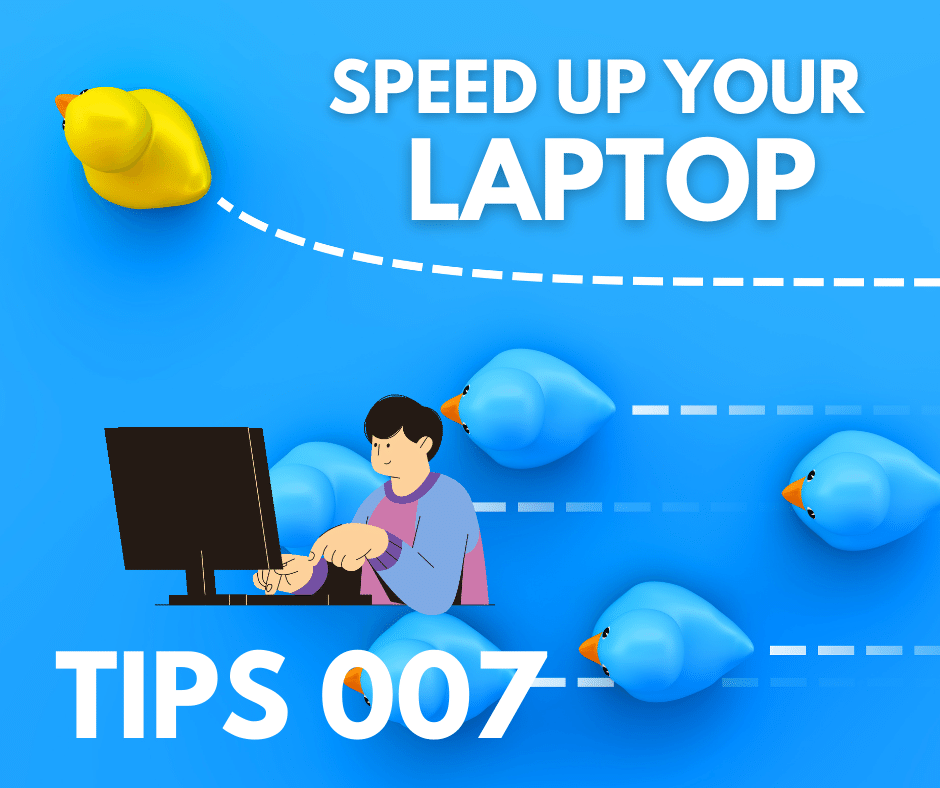

1. Start by removing unnecessary files and programs from your hard drive. Use the built-in Disk Cleanup tool (Windows) or Finder’s Storage Management (Mac) to delete temporary files, unused applications, and large files that are taking up space.
4. Clear your browser cache, delete unused extensions or plugins, and disable or remove any toolbars that you don’t need. These optimizations can improve browser speed and responsiveness.
5. Review your installed programs and remove any that you no longer use. Use the Add/Remove Programs (Windows) or Applications (Mac) feature to uninstall software that is taking up system resources.
6.Computer can significantly improve its performance, especially when running memory-intensive applications. Check your computer’s specifications and consider upgrading the RAM if it’s feasible.
7. Adjust your computer’s virtual memory settings to optimize performance. Go to the System Properties dialog (right-click “This PC” > Properties > Advanced System Settings > Performance > Settings > Advanced tab) and ensure that the virtual memory size is set correctly or adjust it accordingly.
8. Over time, files on your hard drive can become fragmented, leading to slower performance. Use the built-in Disk Defragmenter (Windows) to defragment your hard drive and improve file access speed.
9. Run regular scans using your antivirus software to detect and remove any malware or viruses that may be impacting your computer’s performance. Ensure your antivirus software is up to date for optimal protection.
10. Restart Your Computer Regularly: Restarting your computer helps clear temporary files, refresh system resources, and resolve any performance issues that may have accumulated. Make it a habit to restart your computer at least once a week.
HP Laptop Repair Singapore’s Top Solution for Your Tech Troubles Table of Contents Introduction: Finding Reliable Computer Repair Services in Singapore From business to personal
Computer Repair Singapore Near Me Ultimate Guide Table of Contents Introduction: Finding Reliable Computer Repair Services in Singapore When your laptop starts acting up or
Computer Repair Singapore Near Me Ultimate Guide Table of Contents Introduction: Finding Reliable Computer Repair Services in Singapore When your laptop starts acting up or
The Ultimate Guide to iPhone Repair in Singapore: Expert Tips and Trusted Service Providers Ultimate Guide Table of Contents The Ultimate Guide to iPhone Repair
Tech First Aid: Solving Basic Computer Problems First Aid for Computers Table of Contents Introduction to the Guide Are you tired of feeling helpless when
10 Essential Tips to Speed Up Your Computer Performance computer-security Table of Contents Introduction to the Guide Are you tired of your sluggish computer? In