HP Laptop Repair
HP Laptop Repair Singapore’s Top Solution for Your Tech Troubles Table of Contents Introduction: Finding Reliable Computer Repair Services in Singapore From business to personal
First Aid for Computers
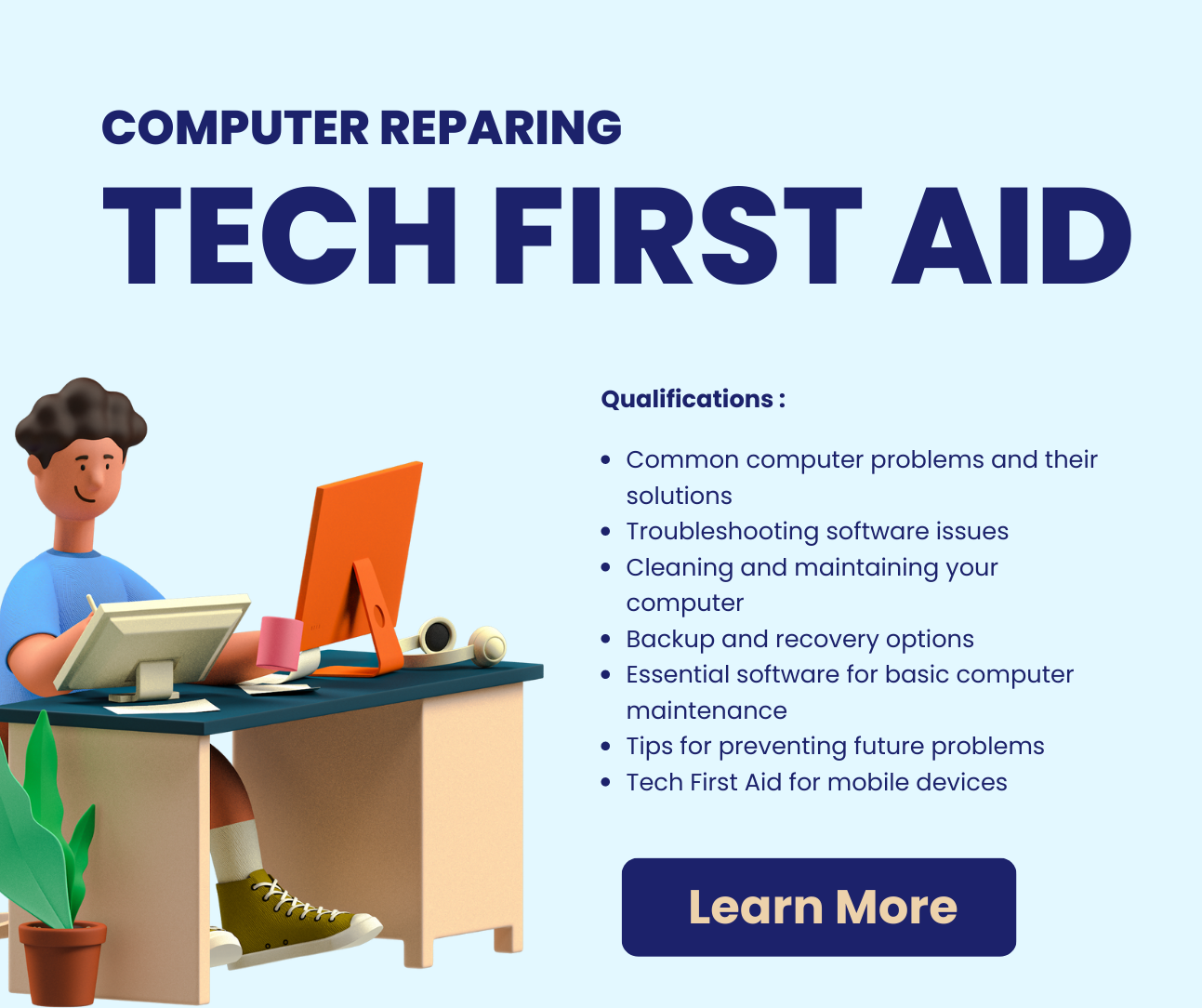
Are you tired of feeling helpless when your computer runs into a problem? Do you wish you could solve basic tech issues on your own, without having to call in a professional? Well, you’re in luck! With a little bit of know-how and some simple tips and tricks, you can become your own personal tech first aid guru. In this article, we’ll explore some of the most common computer problems that people encounter, and we’ll provide you with step-by-step instructions on how to solve them. From dealing with a slow computer to fixing a frozen screen, we’ve got you covered. So, whether you’re a tech novice or a seasoned pro, read on to learn how to tackle those pesky computer problems like a pro.

Computers are complex machines, and as such, they can sometimes run into problems. Here are some of the most common issues that people encounter, and how to solve them:
A slow computer can be frustrating to deal with, but there are a few strategies you can use to speed things up. First, try closing any programs or windows that you’re not currently using. This can free up valuable system resources and help your computer run more smoothly. Additionally, you may want to consider uninstalling any programs that you no longer use, as these can take up space on your hard drive and slow things down. Finally, you can try running a virus scan to ensure that your computer isn’t infected with malware or other harmful software.
If your computer screen has frozen, the first thing you should try is pressing the Ctrl + Alt + Delete keys simultaneously. This should bring up the Task Manager, which will allow you to close any programs that are causing the issue. If this doesn’t work, you may need to force your computer to shut down by holding down the power button for a few seconds. When you turn your computer back on, it should start up normally.
If you’re having trouble connecting to the internet, there are a few things you can try. First, make sure that your modem and router are both turned on and properly connected. You may also want to try resetting these devices by unplugging them for a few seconds and then plugging them back in. If this doesn’t work, you can try resetting your computer’s network settings by going to the Control Panel, selecting Network and Internet, and then clicking on Network and Sharing Center. From there, you can select “Troubleshoot problems” to see if there are any issues with your network connection.

Software issues can be frustrating to deal with, but there are a few steps you can take to troubleshoot these problems. Here are some strategies to keep in mind:
If a program is giving you trouble, the first thing you should try is restarting it. This can often resolve minor issues and get the program back up and running.
If a program is still giving you trouble, you may need to reinstall it. To do this, simply uninstall the program and then reinstall it from the original installation files. This can often fix any issues that might be causing problems.

Hardware issues can be more difficult to deal with than software problems, but there are still steps you can take to troubleshoot these issues. Here are some strategies to consider:
If your computer isn’t working properly, the first thing you should check is the cables and connections. Make sure that all cables are properly plugged in and that there are no loose connections. This can sometimes resolve hardware issues.
If you’re still having hardware issues, you may need to run diagnostic tests to identify the problem. Many computers come with built-in diagnostic tools that can help you identify issues with your hardware. You can also use third-party diagnostic software to identify problems.
If your hardware is faulty, you may need to replace it. This can be a more complex process, but it can often resolve hardware issues and get your computer back up and running.

Dust can accumulate in your computer and cause issues over time. Make sure to regularly clean your computer case and fans to prevent dust from building up.
Overheating can cause serious issues with your computer. Make sure that your computer is properly ventilated and that the fans are working properly. You may also want to consider investing in a cooling pad to keep your computer cool.
Unnecessary files can take up valuable space on your hard drive and slow down your computer. Make sure to regularly delete files that you no longer need to keep your computer running smoothly.

Cloud storage services like Dropbox and Google Drive allow you to store your files in the cloud, which can be accessed from anywhere. This can be a great option for backing up important files and data.
An external hard drive can be used to backup your files and data. Simply connect the hard drive to your computer and transfer your files over.
If you’re having issues with your computer, you may be able to use the system restore feature to restore your computer to an earlier state. This can sometimes resolve issues and get your computer back up and running.

Antivirus software is essential for protecting your computer from malware and other harmful software. Make sure to regularly update your antivirus software and run scans to ensure that your computer is protected.
A disk cleanup program can help you remove unnecessary files from your computer and free up space on your hard drive. This can help improve your computer’s performance and prevent issues.
A registry cleaner can help you clean up your computer’s registry, which can improve performance and prevent issues.

Preventing problems before they occur is essential for keeping your computer running smoothly. Here are some tips to keep in mind:
Make sure to regularly check for software updates and install them as soon as they become available. This can help prevent issues and keep your computer running smoothly.
As mentioned earlier, antivirus software is essential for protecting your computer from malware and other harmful software. Make sure to use a reputable antivirus program and keep it up to date.
Be careful when downloading files or clicking on links online. Malware and other harmful software can often be disguised as legitimate files or links.

If your mobile device is giving you trouble, try restarting it. This can often resolve minor issues and get your device back up and running.
Make sure that your mobile device’s software is up to date by checking for updates regularly. This can help prevent issues and keep your device running smoothly.
If you’re still having issues with your mobile device, you may need to reset it to its factory settings. This can be a more drastic step, but it can often resolve more serious issues.
HP Laptop Repair Singapore’s Top Solution for Your Tech Troubles Table of Contents Introduction: Finding Reliable Computer Repair Services in Singapore From business to personal
Computer Repair Singapore Near Me Ultimate Guide Table of Contents Introduction: Finding Reliable Computer Repair Services in Singapore When your laptop starts acting up or
Computer Repair Singapore Near Me Ultimate Guide Table of Contents Introduction: Finding Reliable Computer Repair Services in Singapore When your laptop starts acting up or
The Ultimate Guide to iPhone Repair in Singapore: Expert Tips and Trusted Service Providers Ultimate Guide Table of Contents The Ultimate Guide to iPhone Repair
Tech First Aid: Solving Basic Computer Problems First Aid for Computers Table of Contents Introduction to the Guide Are you tired of feeling helpless when
10 Essential Tips to Speed Up Your Computer Performance computer-security Table of Contents Introduction to the Guide Are you tired of your sluggish computer? In